Instructions for product designer
Add an Image
This is where you will be able to upload and manipulate your images directly on the product. Images can be uploaded from a number of different sources including your computer, Facebook, Instagram and Google Drive. Please make sure any image you upload meets the required specifications for that product.
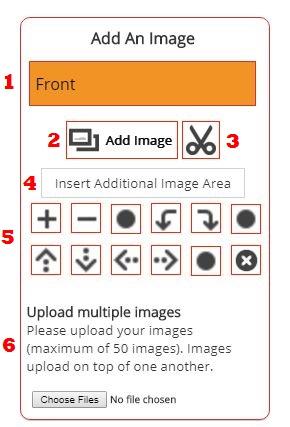
Add an Image
This is where you will be able to upload and manipulate your images directly on the product. Images can be uploaded from a number of different sources including your computer, Facebook, Instagram and Google Drive. Please make sure any image you upload meets the required specifications for that product.
- Image Area: Before uploading an image make sure to select what area of the product you would like to work on. This can be done by clicking the orange box at the top of the section.
- Add Image: Select the image you want to upload. The maximum image size is 250mb and must be RGB mode JPG.
- Remove Background: This allows you to remove aspects of your image.
- Insert Additional Image Area: Create additional layers that images can be added to.
- Image Manipulation: You can resize, rotate, and move the image. The solid dot after each type of control will reset the image. The X will remove the image from the product.
- The size of the image can be changed using the plus and minus.
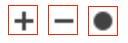
- The solid line arrows will allow you the rotate the image.
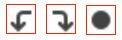
- The dotted line arrows will allow you the move the image.

- The size of the image can be changed using the plus and minus.
- Upload Multiple Images: This allows you to upload multiple images at a time and create new image areas for each one. Be aware that images upload on top of one another and are determined by how the files are selected. Each image can be manipulated by selecting the appropriate image area.
Select Color
Choose a color that will be applied to the selected image area. Any images added before or after selecting a color will be on top of the color layer. You can use the color picker provided or enter a HEX code.
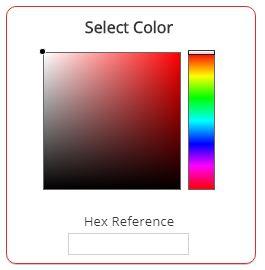
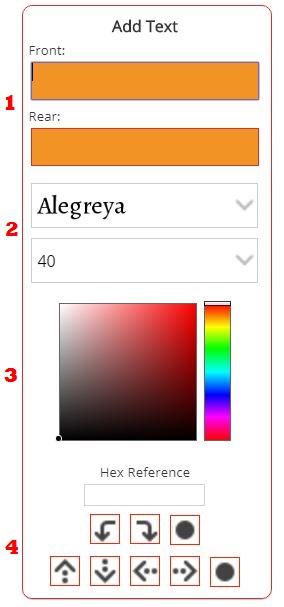
Add Text
Text can be added to your pillow in a variety of fonts and colors. Text will be added as the top layer and will appear on top of images added to the product.
- Text Box: Enter any text you would like featured on your product. It creates one text image on the product that can be manipulated. Multiple lines can be added by selecting Shift+Enter within the text box.
- Font and Size: Select the font and size
- Color Picker: Select the text color you want by using the color picker or entering a HEX code.
- Text Manipulator: The arrows will allow you the rotate or move the text around the product. The solid dots will reset the text back to default.
